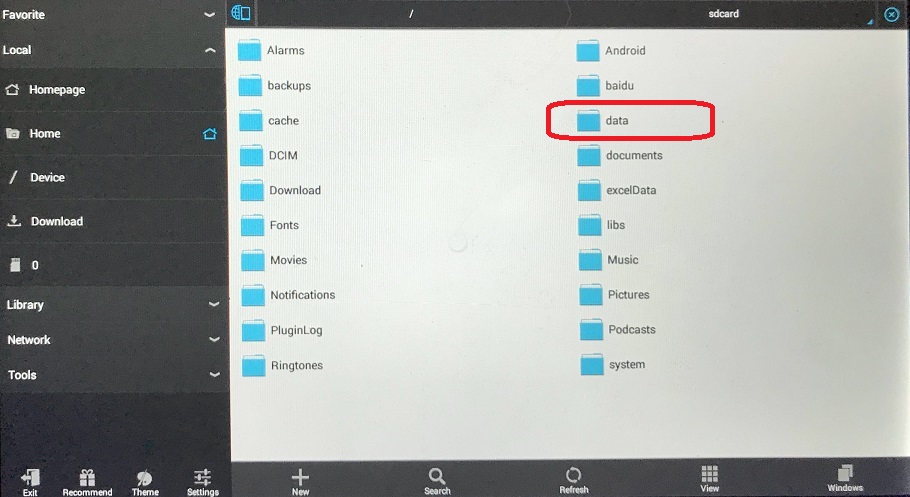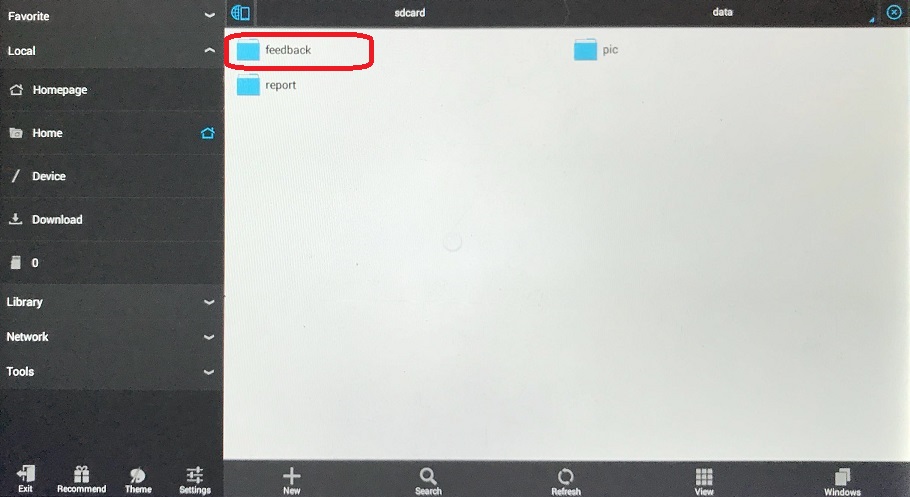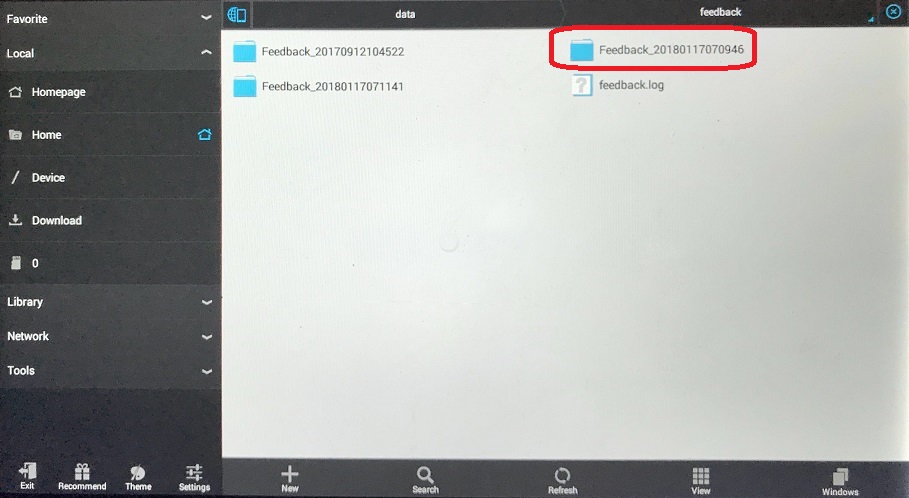How to send transaction log on F7S TabPro
The transaction log file is saving all communication data between vehicle computer and the scanner. It’s very important to send the log file to FCAR support directly if there is program bug or issue. The following is instruction how to save transaction log file in your F7S Tablet and send to our technical support:
Method 1: Automatically send file via WIFI to FCAR Support
1) After issue occurs, Click on Mail Icon on top right screen corner
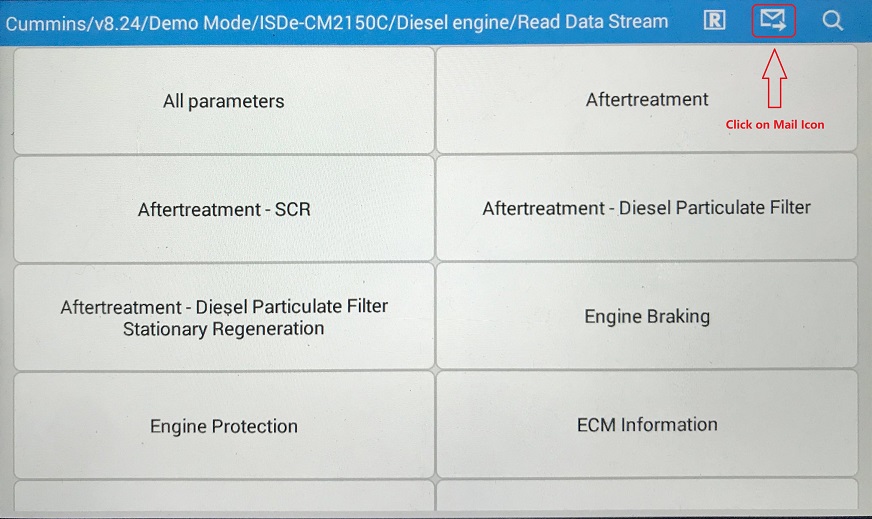
2) There is a new windows -Feedback. On the feedback screen, please fill details info as you can. If your scanner is in your Wifi range, you can send the feedback directly to FCAR support by click on Send.If you don’t have Hotspot or out of Wifi range, click on Save, it will save log file into tablet folder.
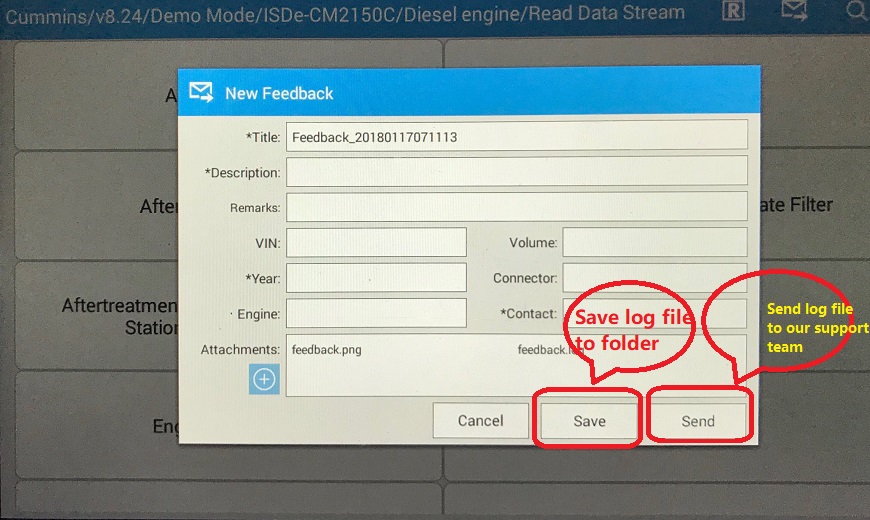
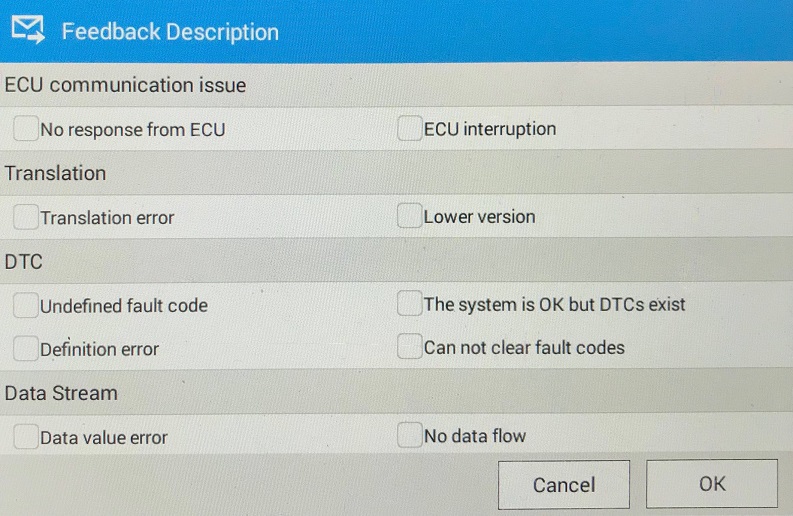
Select your issue category
Method 2: Manual send log file via Email to support@fcarusa.com:
If you select Save into tablet folder. the following is showing where to find the log file folder. If you already setup email on your tablet Email App, you might use it to attache all the files and manually send it to support@fcarusa.com. Or you can plug your tablet into your computer by USB cable, then you will be able to access tablet folder from your computer. When you plug tablet by USB cable into your pc, the tablet will be a USB flash drive.