How to reflash F7S tablet by the APP
FCAR F7S including F7SN and F7SG tablet reflash and reset as manufactory default. Please make sure to backup or copy all the files before doing following steps.
1. Power on F7S tablet, go to Settings/System Settings/Developer options/USB debugging, turn USB debugging to ON
2. Plug a standard USB cable from your PC into F7S tablet USB port.
3. Your PC will be able to see new device called F7S, open File Explorer on your PC. You will see a folder called “Internal Storage”. Download update.zip from here and save it into This PC\F7S\Internal storage.
4. On your PC, download RKUpdateService.apk and update.zip into your download folder and then copy the two files into This PC\F7S\Internal storage
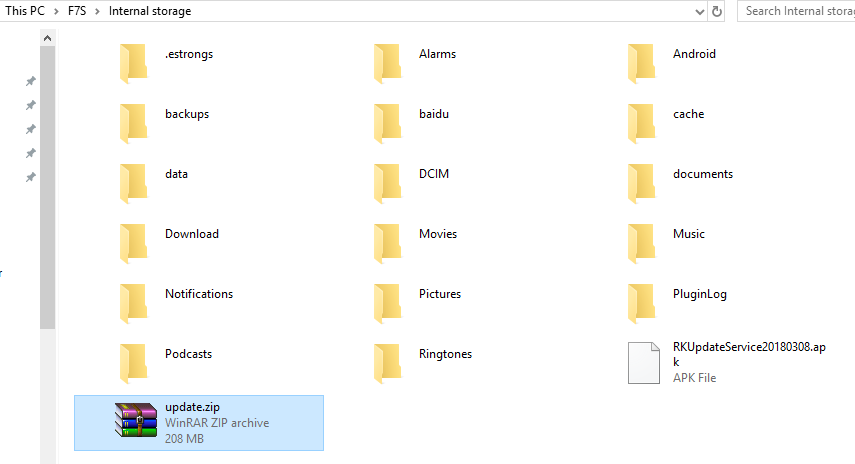
5. On your F7S tablet, open ES File Explorer and tap on RKUpdateService20180308.apk to install the APK into your tablet
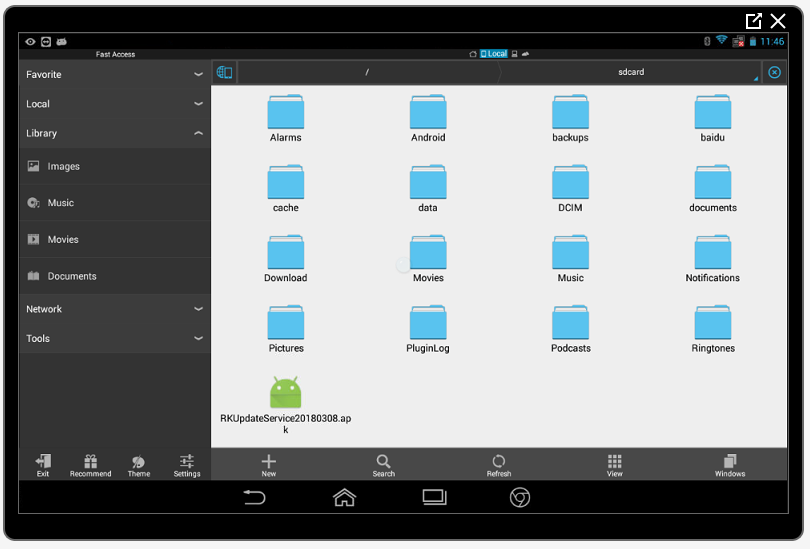
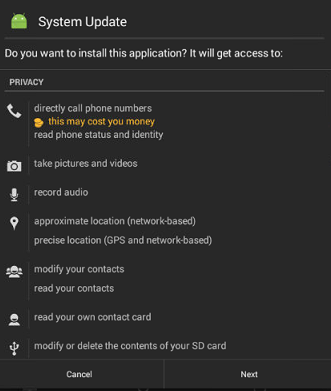
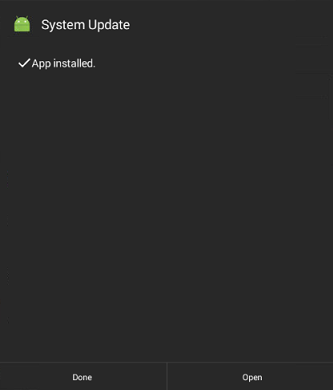
6. Open RKUpdate APP
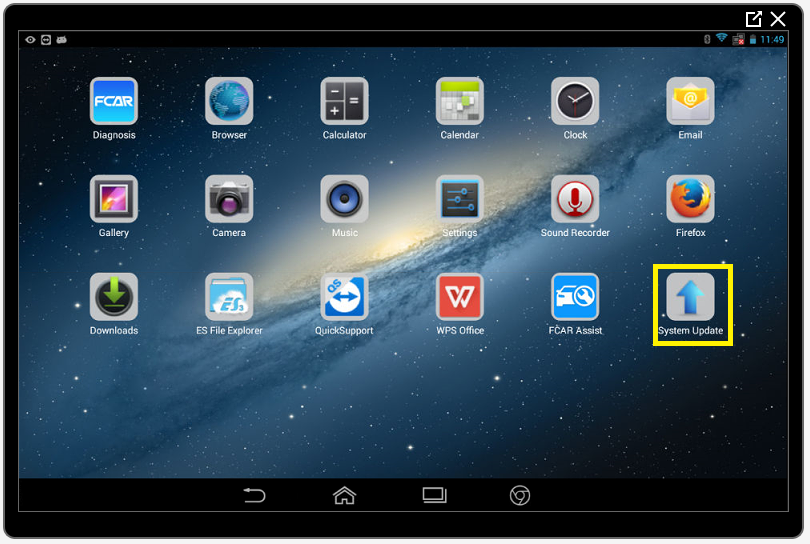
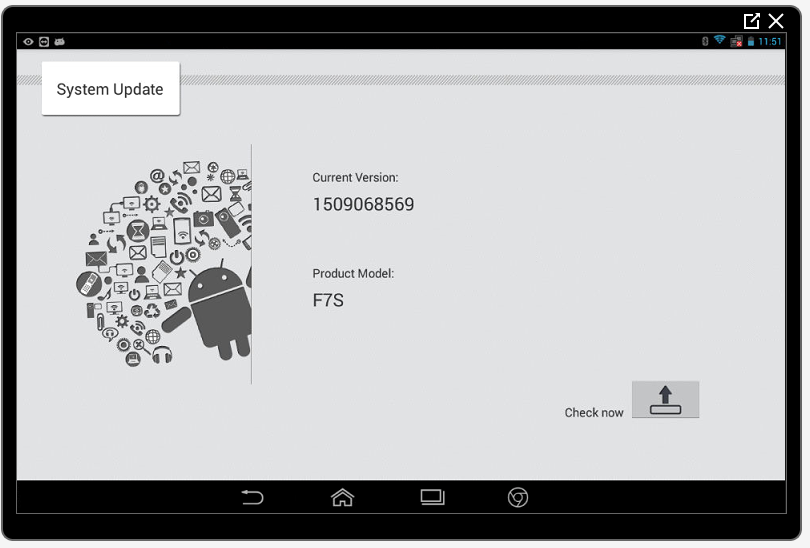
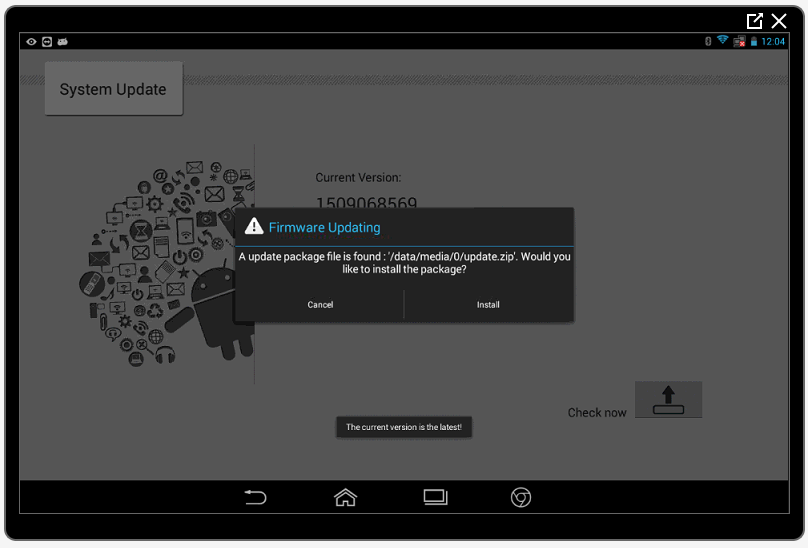
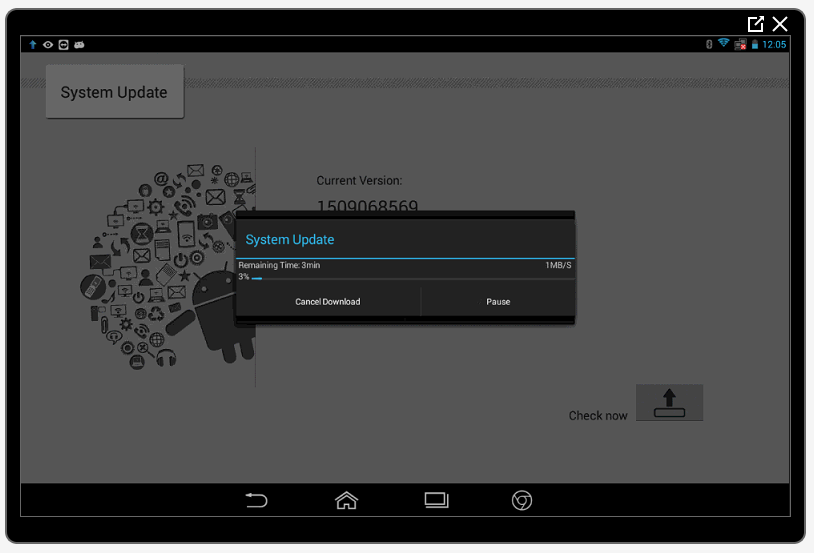
7. F7S Tablet will be automatically restart.
8. On F7S tablet, go update to make all updates.
9. On F7S tablet, open ES file explorer to remove files: update.zip and RKUpdateService20180308.apk
