How to flash F7S entirely by external USB
This procedure will wipe out the F7S tablet entirely and reset as factory default. Please make sure to backup or copy all the files before doing following steps.
1. Download F7S firmware from here (ver: 1.1.1-rc26), save as a folder by using Microsoft Windows based PC (not Mac).
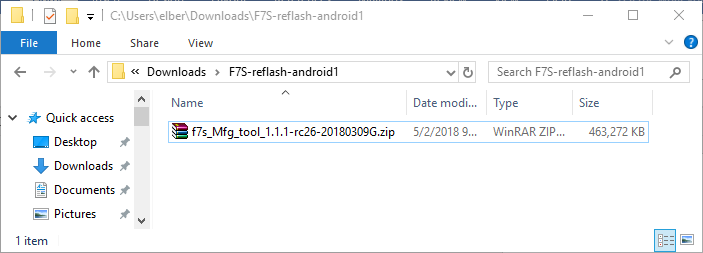
2. Unzip or extract the zip file into a temp folder
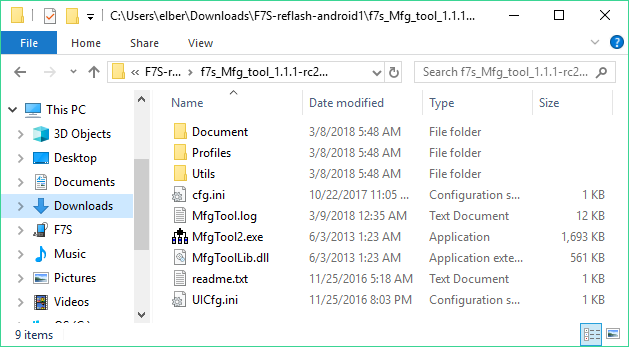
3. Click to run MfgTool2.exe (under Microsoft Windows XP, 2000, 7, 8, 10, no Mac)

4. Turn off or shutdown F7S tablet and USB connect into PC, quick press and release power button (one click) and it shows: “HID-compliant vendor-defined device”

5. Click on Start button to reflash and transfer all files into F7S tablet

6. It will show “Green” bar once done. And click on Stop and Exit to close the program

7. Disconnect USB cable from F7S tablet and power on or start tablet (you might need to press power button over 5 second for first time power up)
8. Under FCAR app, go to Updates and check System Update. If there is new updates, please make latest update
9. Check Update and update all including APK, Extension Pack, VCI, Vechile Database
